This guide will show you how to filter Active Directory users in Contacts Manager version 4.0.
Let's get started,
- Expand Active Directory Domains Node.
- Click domain you want to filter i.e. Vytru.Demo
- Click Filter By in the Actions menu, and then click Name.
- Type Name you want to filter by in "User Name" text box i.e. "Agustin"
- Now the user with Name in filter by window will be shown in the results window.
- Click Filter By in the Actions menu, and then click SIP.
- Type SIP Address in "SIP" text box i.e. "sip:adolfo.snow@vytru.demo"
- Now the user with SIP Address in filter by window will be shown in the results window.
- Click Filter By in the Actions menu, and then click Department.
- Type department you need to filter by in Department text box i.e. "IT"
- Now the users with department in filter by window will be shown in the results window.
- Click Filter By in the Actions menu, and then click UPN.
- Type UPN in UPN text box i.e. "Adina.shull@vytru.demo"
- Now the user with UPN in filter by window will be shown in the results window.
- Click Filter By in the Actions menu, and then click Job Title.
- Type Job Title you need to filter by in Job Title text box i.e. "Operations Manager"
- Now the users with job title in filter by window will be shown in the results window.
Related Posts
- How to add external contacts to a contact list of Contacts Manager?
- How to request a certificate for Contacts Manager manually?
- How to upgrade my legacy version of Contacts Manager to version 4.0?
- How to uninstall Contacts Manager version 4.0 then reinstall it without losing my configuration?
- Contacts Manager failed to "Create Trust Application", What should I do?
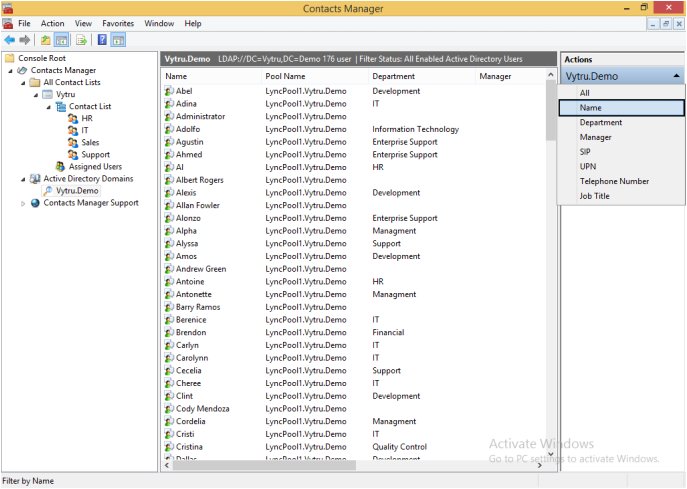
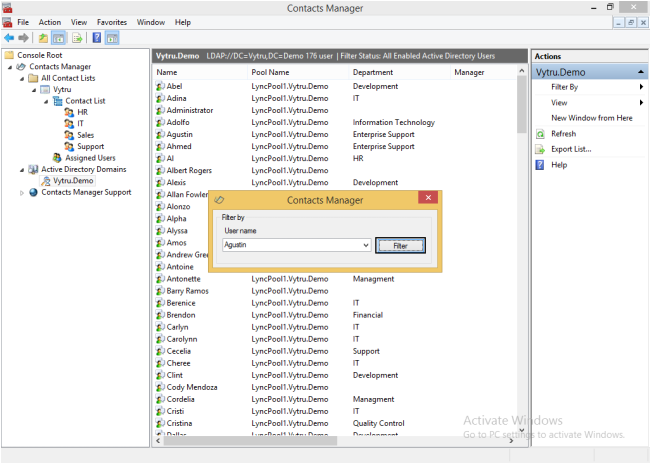
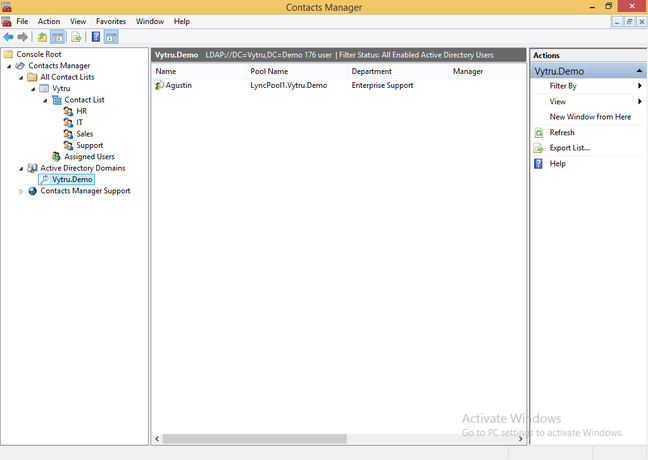
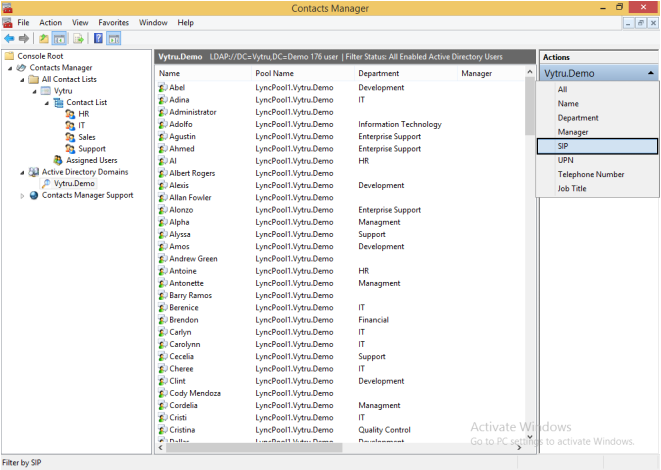
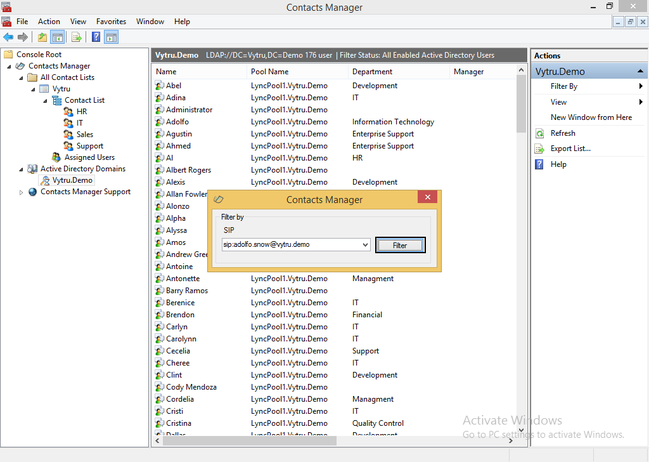
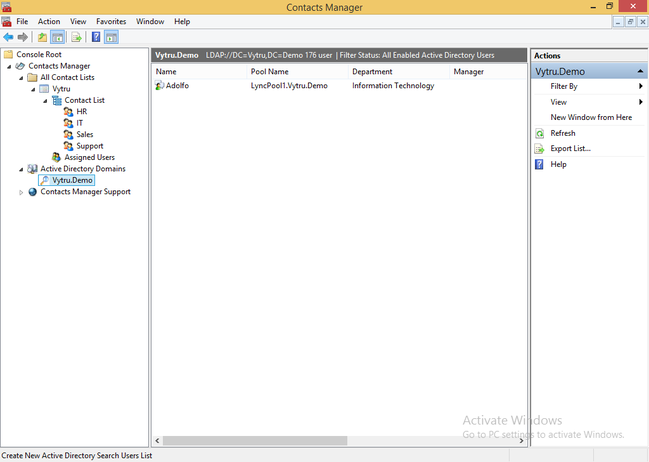
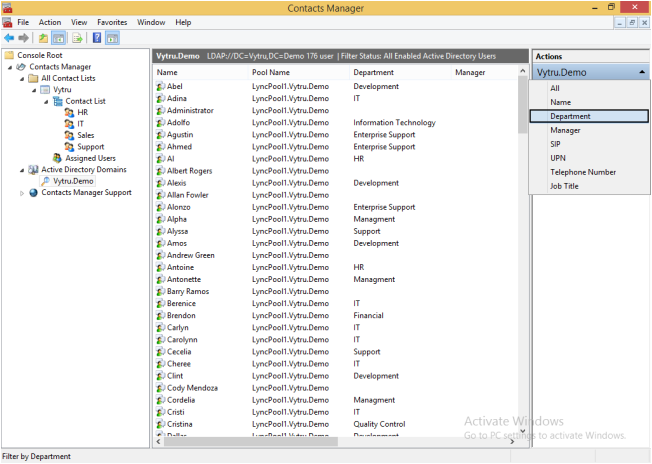
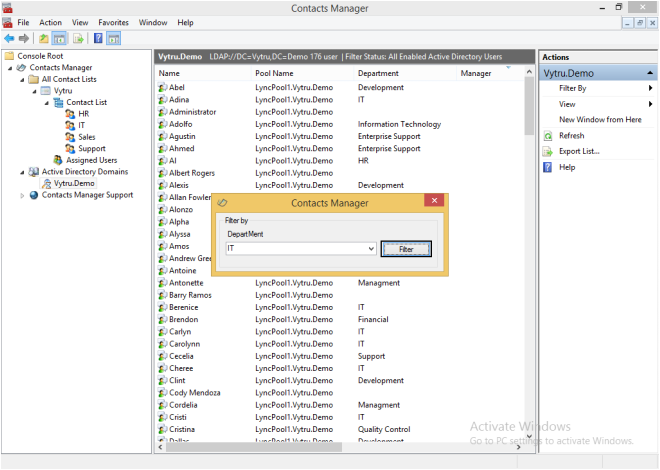
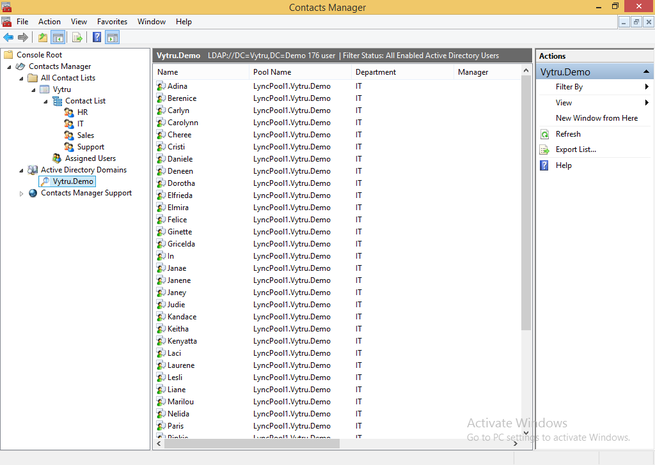

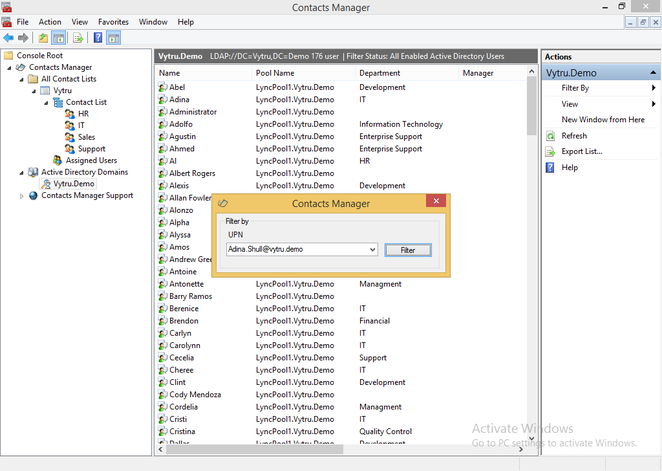
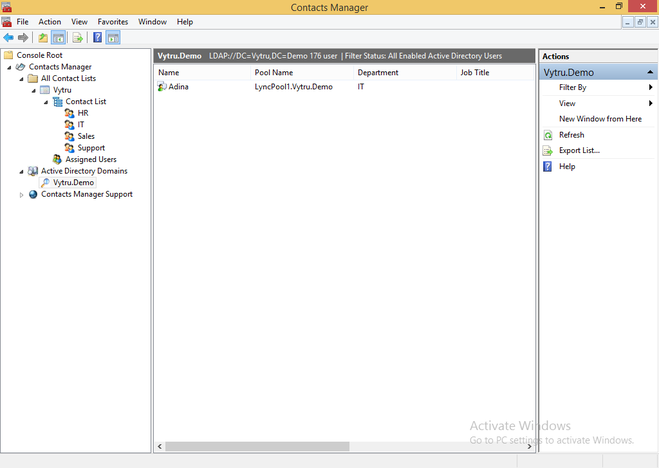
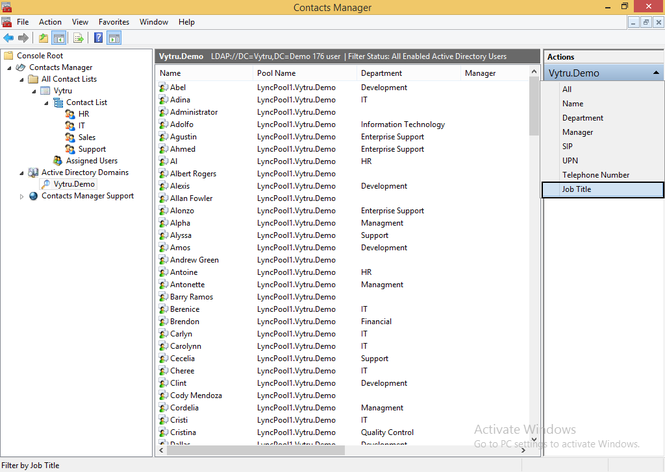

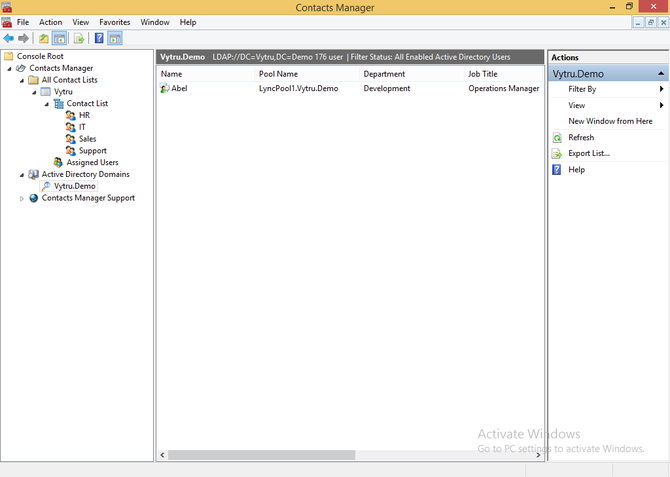
 RSS Feed
RSS Feed